Introduction
This guide is developed for SIMS remote supporters who want to volunteer for a survey design request. Normally, the operation team requesting the form will provide you with the questions in draft form and will ask you to translate them into an XLS/Kobo form. The general design best practices below should be considered when you are designing a survey for mobile data collection purposes.
General Design Best Practices
Be clear about the objective of the survey
In order to better design a survey, it is important to understand the purpose of this survey. The data collected and the comprehension of that data will be impacted by the design. Therefore, it is important to take the time to understand the key types of information needed by the requesting operation team.
Some important questions you might ask to clarify scope and purpose of the survey:
- Why is the survey needed?
- What will the survey measure?
- Who will be responsible for administering the survey?
- How much time will be needed to complete the collection and analysis of data?
- How will the survey findings be used?
Review data protection policies
You should review the IFRC Data Protection Policy and others that could apply to the country or context of the operation.
Consent
The survey should include an introduction for the respondent which explains:
- The purpose of the survey/interview and how the information will be used
- How their data and privacy will be protected, and whether the survey is anonymous or not
- Whether the participant will be compensated for their time
- How long the survey should take
- Their ability to stop the survey at any time
After sharing the information, you should ask the respondent whether they consent to participate. In some cases, a signature or electronic record for consent is required, like a fingerprint. Usually verbal consent will suffice.
Considerations
Consider carefully how to write the question in a way that it is easy to understand, it is not a “leading question” (a question that prompts for or encourages the desired answer) and that it will obtain the information you need. Consider the uses for every type of data you’re requesting from respondents and ensure it will be useful. As much as possible, questions should have pre-loaded responses (i.e. multiple choice, single choice, a scale) and write-in, open-ended questions should be minimized. Standardized responses will make for a much easier and more accurate analysis.
Generally, being able to collect and disaggregate data by respondents’ Sex, Age, and Disability (SAD) is a good practice, if possible. The Washington Group has a guide for collecting data on people with disabilities. It is advisable to check with the local PGI representative or Coordinator for demographic language used to ask respondents about their gender/sex. If there is no standard language recommended, asking someone what their gender is with the options of ‘man, woman, non-binary or prefer not to answer’ is likely sufficient. For age, you might not need to know a specific age, but rather an age-range (i.e. 18-30, 31-40, 40-50, etc.). In that sense, asking the date of birth or an exact age (which would entail a write-in response) would not be necessary. If there are a number of different indigenous, tribal, or ethnic groups present in the target population, check with the PGI Coordinator whether it is appropriate to ask respondents how they identify.
In general, sensitive questions about a person’s experience in a disaster, crisis or migration journey should be minimized so as not to retraumatize the respondent or in the case they do not feel safe sharing personal information. If sensitive questions need to be asked, it is good practice to have a list of resources available for the respondents to access additional care and psychosocial support, or when possible ask questions in the presence of a mental health professional. Interviewing minors and children should always be approved by the PGI Coordinator and if possible the Psychosocial Coordinator. In most cases, interviewing children should be a critical need only (i.e. the affected population is largely unaccompanied minors). You should maintain the highest possible standards of ethics even in a disaster response.
Question order
If possible, add a number to each question. When a question depends on another, the number should sub-numbering (for question 2, the next conditional question should be 2.1). If your survey is long, it is a good practice to group questions, allowing the form to be divided in multiple sections.
Constraints and restrictions
Avoid mistakes by adding constraints to numerical questions. In ODK and Kobo, it is possible to use regular expression syntax (regex) to restrict answers.
Question hints
When the tool allows it, add question hints for the interviewer/data collector. This will be very helpful, especially when questions are complex.
Developing the survey form
After designing the survey questions, or after receiving the draft survey questions from the operation team, you will start developing the survey form.
Select the tool
While there are several different tools you could use to develop your survey form, the widely used tool within the Movement is Kobo Toolbox. Some of the advantages of Kobo Toolbox are:
- Can be used both in desktop and mobile devices
- Free, ready-to-use IFRC server
- Kobo is based on ODK and shares standards and some software components, so if you are already familiar with the ODK suite it’s very easy to learn how to use Kobo.
- Once set up, it can be used offline in remote locations without data or internet access
- It supports surveys in multiple languages
To create a survey with Kobo you can make an XLSForm in Excel just as with ODK. Kobo also allows you to create surveys using an online form builder.
There are many online resources for you to learn to use Kobo. The Kobo Training Package is a good place to start.
Create an ODK/Kobo form
The online form builder in Kobo may be easier to learn; however, it’s generally a matter of personal preference when choosing between the online builder or a spreadsheet. But you may want to consider authoring your form in a spreadsheet using XLSForm if:
- You need to have multiple collaborators working on authoring the form. You can manage that process by hosting the form definition spreadsheet in software such as Google Sheets or a Microsoft 365 Excel file.
- You plan on using advanced survey logic.
- You can request the survey question labels in a spreadsheet, then can build around that column instead of copy-pasting between a file and the online form builder interface.
- You are translating the form to other languages. It can be more efficient to ask your translators to work in a spreadsheet and then copy-paste the complete column into your form file.
You can start using the XLSForm draft file or start a new one. When starting from scratch, you need to open a new Excel workbook and ensure to have the three worksheets or tabs: “survey”, “choices” and “settings”.
- Survey
The questions will be on the “survey” tab. The columns should be at minimum the following: type, name, and label.
The type column specifies the type of data to be entered.The name column specifies the unique variable name for that entry. No two entries can have the same name. Names have to start with a letter or an underscore. Names can only contain letters, digits, hyphens, underscores, and periods. Names are case-sensitive. The label column contains the actual text you see in the form. A form can be translated into multiple languages, in which case it will have a label column for each language.
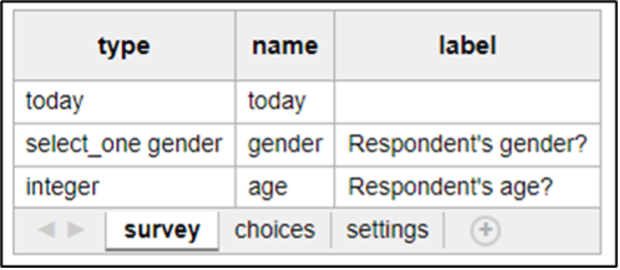
Other columns can be added to customize the form, such as “required” which will indicate if a field is mandatory or not.

You can read more about the structure, question types and general XLSForm information here.
- Choices
The choices worksheet has 3 mandatory columns: list_name, name, and label.
The list_name column allows to group together a set of related answer choices (that is, answer choices that should appear together under a question).
The name column specifies the unique variable name for that answer choice.
The label column shows the answer choice exactly as you want it to appear on the form. A form that has been translated will have a label column for each language.
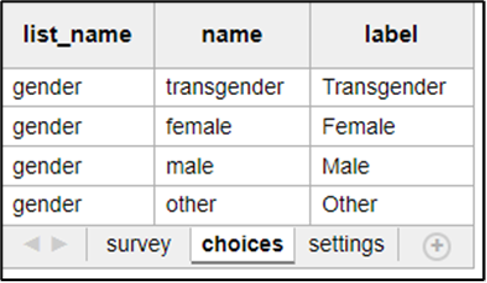
- Settings
The settings worksheet is optional, but it is highly recommended to specify form_title, form_id and version at a minimum.

You can read more about the structure, question types and general XLSForm information here.
Saving the form: naming and versioning
As a good practice, you should maintain the name of the file you have received as draft or select a descriptive name for the XLSForm, adding the version number or the date, to make it easier to track and know which is the most recent version.
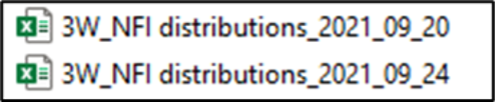
Testing the form
Finally, testing the survey is important to ensure it’s working properly before sending it to the requester. To do the testing you will need to have an account on a server. For Red Cross Red Crescent work, you can create an account on the IFRC Kobo website: KoboToolbox.
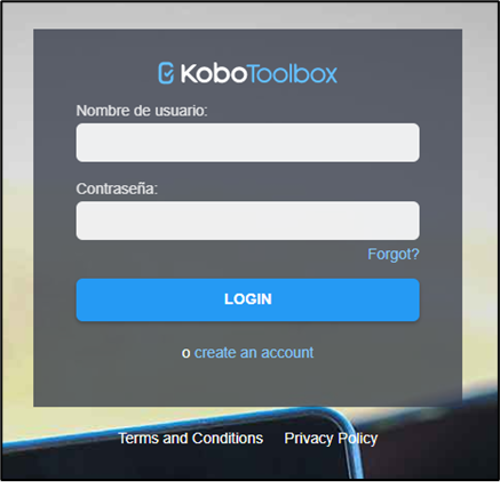
Then click on “create an account”, complete the fields and then click on “CREATE ACCOUNT” button.
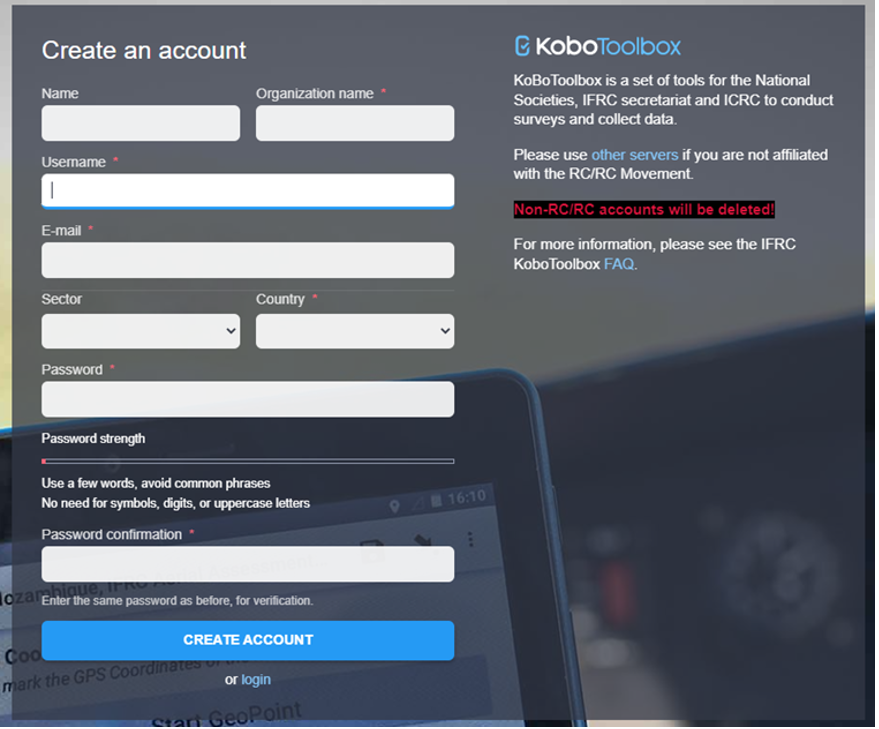
You will receive an email to confirm the address, please ensure to use the link to activate the account before login in.
When your Kobo account is created and activated, you can use it to test surveys or implement your own RCRC projects. More information on how to use the Kobo Toolbox server and best practices can be read in the Kobo Training Package.
Deploying the survey
When your survey is final, you need to deploy it. Once deployed, it is live and ready for data collection. You will likely want to choose the ‘online-only’ option if data will be collected digitally (mobile phone, tablet or computer). There are a few options for multiple-user data collection and how to configure the survey based on needs (offline capability, device type). For more detailed instructions, follow the training package.
Sources and useful links
- XLSForm.org: https://xlsform.org/en/
- Kobo Training Package: https://tiny.cc/kobo_en
- Kobo documentation: https://support.kobotoolbox.org/
- ODK form building documentation: https://docs.getodk.org/form-design-intro/
- Kobo community forum: https://community.kobotoolbox.org/
- ODK community forum: https://forum.getodk.org/
Kobo and ODK share standards and software, so many questions (e.g. questions about form design) can be asked on either forum. The same applies to the documentation, with crossover between the materials. If you don’t understand a topic in one place, you can see if there are more details or it’s explained a different way in the other location. However, topics specific to the Kobo online interface or ODK Central will need to be referenced in the matching documentation or asked on the associated forum.
