The SIMS Portal is designed to help the network market our work to external audiences and promote the contributions of individual members. By posting products to the Portal, we can also help our colleagues learn new techniques, or simply adapt them to suit their needs.
What Products Should be Posted?
There are two levels of visibility for products: public and private. Publicly-visible products are accessible to anyone that navigates to the site, while private ones are only seen by members that have logged in. What determines the visibility is the nature of the product—internal things, like security maps, are not appropriate for audiences outside of the Movement, while communications-focused products like distribution or impact maps are great examples of what external audiences would benefit from seeing.
If a member is particularly proud of something they worked on, they should feel free to post it. However, requesting that it be made public requires an approval process (see “Approving Publicly-Visible Products”).
How Products Get Posted
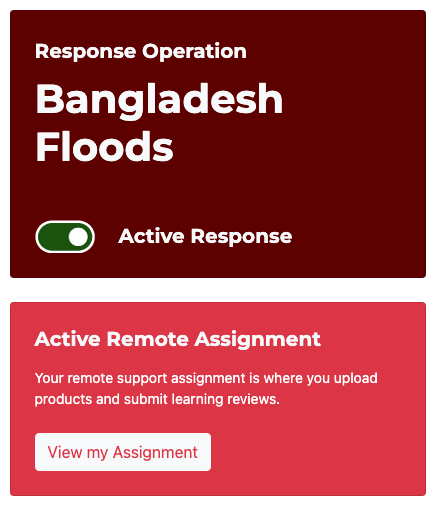
Products are always associated with a specific assignment for a Remote IM Supporter—other assignment types, like SIMS Remote Coordinators or deployed IM roles, cannot post products. When you’re ready to post something, head to the relevant emergency which you’re supporting. If you don’t have an assignment yet, the SIMS Remote Coordinator will need to add you. Use the quick-action widget on the left pane to access your remote assignment.
On the assignment page, click Upload Product.
- Product Title: Give the product a descriptive name. Other users will potentially search for it, and a good name will help them find it.
- Description: Provide some context on the product. Who requested it? How did you create it? What information sources did you rely on?
- File Type: Choose the type that best matches what category it falls into. Use “Other” if none match.
- Final Product Format: Select the file type of the product. If you used multiple tools or are uploading a zip file, select the one type where most of the work was done.
- Cover Image (Optional): Some products don’t lend themselves to a preview image, such as mobile data collection XLS forms. If you don’t attach a cover image, an icon representing the file format you selected will be used instead.
- Final Product: Attach the final product. The value of adding these to the Portal is making the underlying design assets available as well, so if you produced an infographic, you’d want to include the final PDF as well as the Illustrator file where you built it as a single zip file.
- Share Publicly: If you want the product to be visible externally in our shared portfolio, check this box. It will add the item to a review queue for the SIMS Remote Coordinator to approve (see “Approving Publicly-Visible Products”). If you don’t select this, the item will still appear on your personal profile, but not on the emergency page or public portfolio.
Product Approvals
When posting a new product, users have the option make it private or share it publicly.
The default setting is set to Private, meaning that it will only appear on that user’s profile (and the profile of anyone else who indicates that they also worked on it—see Sharing Ownership section below). Private products do not appear on the emergency page or on the public portfolio page. Though these products do not require any approvals, it is still the responsibility of the SIMS member themself to use good judgement about which products to post.
When checking the Share Publicly button on the upload form, the product gets placed into a queue to be reviewed by a SIMS Remote Coordinator assigned to the relevant emergency. This approval process is meant to prevent the unintended sharing of sensitive products that are not appropriate for external audiences. SIMS operations frequently produce materials that are only intended for operation itself, and the SIMS Remote Coordinator is in the best position to make that final determination based on conversations with relevant stakeholders in the field.
When a new product is posted whose creator is requesting it be made public, a banner will appear only for SIMS Remote Coordinators assigned to this operation (see example below) on the emergency page with a link to the review queue.

The SIMS Remote Coordinator then review the product and either approve or reject the request.
Approval Guidance for SIMS Remote Coordinators
While the public portfolio of products is meant to highlight our network’s best outputs, it is important to keep certain limitations in mind when deciding what is appropriate to share for public audiences.
- Does the product contain sensitive information? We routinely create products that display information that would not be appropriate or safe to share. Examples include security maps, spreadsheets with personal information, a slide decks intended only for the operation.
- Does the product meet SIMS style guidance? There are a number of standards that products should adhere to if they are going to be shared publicly. That means using the proper templates when applicable, embedding the correct logos, and including the right color palettes. See the Final Product Checklist for a list of factors to consider.
It’s always a good idea to communicate directly with the remote supporter if a product they are requesting to be made public has an issue with it. Sometimes a simple tweak can address an issue that would otherwise prevent it from being made public. If you’re still unsure about an approval request, feel free to reach out to a site administrator.
Sharing Ownership
While each product gets associated with a single Remote IM Supporter, the reality of our work is that many people may collaborate on products. To account for this, members can tag existing portfolio products to their own profile if they also worked on it.
To do so, navigate to the relevant page and click Add to Profile. If you want to remove a previously-tagged item, use the Remove from Profile button.
Documenting the Creation Process
The learn-sims.org site serves as a documentation hub for members to learn new skills. If you post a product that utilized some novel approach, you’re encouraged to create a guide that walks others through how you designed it. When a guide is drafted, it can be linked on the portfolio page so that viewers can read more about your process.
Author accounts for the WordPress that powers the learn-sims.org site are granted by site administrators, so reach out if you’re interested in drafting a walkthrough. Once drafted, an administrator will need to link it to the product on the backend.
Source File Access
Only logged-in members will have access to a link in the product’s sidebar that allows you to download the source files.
