Slack is the primary method of communication among SIMS members. We have a professional Slack account which offers the benefits of maintaining a full history of our conversations, integrations with bots and other services, and limited-permission guest access.
Disaster Channels
Setting up Disaster Channels
When SIMS is activated for a given emergency, a new channel is created by the first round SIMS Remote Coordinator. This channel is where all relevant communication happens between the Coordinator, people filling IM roles that have been deployed to the field, and remote supporters.
The naming scheme on disaster channels is: Four digit year_three letter iso3 code_emergency name. For example: “2022_COD_Ebola_Outbreak”
In order to streamline communications, only people directly involved in any of these capacities should join the channel. While these channels are listed as public (meaning anyone can join without approval), it is the responsibility of the SIMS Remote Coordinator to periodically remove people who are not involved in the response.
Tasking in Disaster Channels
Each new task that the SIMS Remote Coordinator identifies should be broadcast to the disaster’s channel. In order to help remote supporters clearly understand the task, it’s important to provide details about expectations, priority, and more. A good template for a task alert would include:
- What: A title and brief description of what the task is.
- Who: What is the audience? Is this internal-only or will it be used for external audiences?
- Format: What is the final format of the product? For example, if it it’s an infographic, will it need to be printed at a specific size? If it’s a map, does it need to be hosted online?
- Priority: A subjective call from low to medium to high on how important the task is. This can help remote supporters understand how urgently we need to triage this.
- Deadline: If the field needs this product by a certain day and time, be clear with remote supporters.
- Data sources: If the product depends on data, such as shapefiles for maps or survey questions for an XLS form, include the link to the sources in the Dropbox.
- Trello link: A link to the task’s card on Trello.
Here’s a good example of a task request:
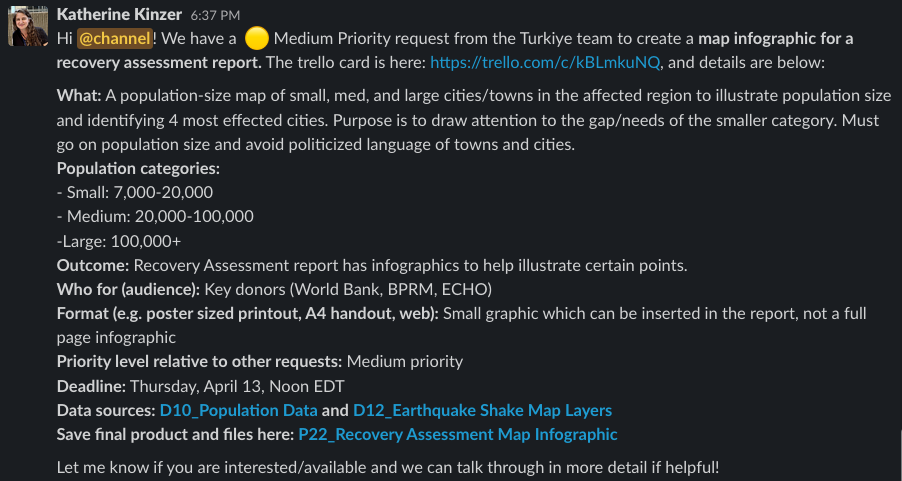
Other Uses for Disaster Channels
Beyond tasking, disaster channels can include quick messages for remote supporters, a place to share useful resources, and brainstorm ideas. Larger-profile emergencies may involve channels with lots of people, so it’s important to use the message thread feature in Slack to group conversations and avoid message clutter.
SIMS Portal Integrations
The SIMS Portal is configured to work with Slack in a number of ways.
When users register for a new account, they are required to input their Slack user ID. The system checks the ID they enter against a list of users’ IDs in our Slack account, and only provisionally approves the account if it matches. Likewise, password resets work through Slack messages.
The SIMS Portal Bot can send push notifications directly to members for specific events, including when a product is uploaded or approved. The Portal also is connected to the SIMS Slack instance through its API, allowing various read/write functions. For instance, the Portal can monitor the number of people in active public channels—for privacy and data security reasons, we do not connect to private channels—and can link users directly to those channels. For a full list of SIMS Slack channels, see this page.
